Mastering Photoshop Mockups: A Guide for Designers


Mockups are an essential tool in the modern designer’s toolkit. They bridge the gap between concept and reality, allowing designers to showcase their work in a realistic and professional manner. Whether you’re designing logos, packaging, or websites, Photoshop mockups can take your presentations to the next level. In this article, we’ll explore the art of working with mockups in Photoshop and share tips to maximize their potential.
What Are Photoshop Mockups?
Photoshop mockups are pre-designed templates, typically in PSD format, that allow designers to insert their work into a realistic environment. From business cards and t-shirts to digital screens and billboards, mockups provide context and enhance the visual appeal of designs.
Benefits of Using Photoshop Mockups
- Realistic Visualization: Mockups help clients see how a design will look in the real world, improving their understanding and appreciation of the concept.
- Professional Presentation: High-quality mockups elevate your portfolio and make your designs stand out.
- Time-Saving Tool: Instead of creating detailed scenes from scratch, mockups provide ready-made environments that can be quickly customized.
How to Use Mockups in Photoshop
- Choose the Right Mockup: Select a mockup that aligns with your design’s purpose. For example, use a book mockup for cover designs or a smartphone mockup for app interfaces.
- Open the PSD File: Mockups are layered PSD files. Open them in Photoshop to access customizable layers.
- Locate the Smart Object: Most mockups feature a “smart object” layer. Double-click it to open the embedded file where you’ll place your design.
- Insert Your Design: Paste your design into the smart object layer, adjust it as needed, and save the changes. The mockup will automatically update to display your work.
- Customize Further: Adjust lighting, colors, or background elements to match your vision.
Tips for Creating Impressive Mockups
- High-Quality Assets: Use high-resolution mockups to ensure a crisp and professional look.
- Keep It Simple: Avoid overloading the scene with unnecessary elements that distract from the main design.
- Consistent Branding: If presenting a brand identity, ensure all mockups follow the same style and color scheme.
- Experiment with Angles: Use various perspectives to give clients a comprehensive view of your design.
Mockup Trends in 2024
- 3D Mockups: With advancements in 3D design tools, mockups with realistic depth and perspective are gaining popularity.
- Animated Mockups: Motion graphics are being incorporated into mockups, making presentations more dynamic.
- Customizable Scenes: Mockups now offer modular elements, allowing designers to create tailored compositions.
- Sustainability Themes: Eco-friendly packaging and green branding mockups are trending as brands emphasize sustainability.
Creating Your Own Mockups
If you’re looking to stand out, creating custom mockups can set your work apart. Use Photoshop tools such as layer masks, shadows, and gradients to craft unique templates that reflect your design style.
Conclusion
Photoshop mockups are more than just templates—they’re powerful storytelling tools that bring your designs to life. By mastering mockup techniques and staying updated on trends, you can present your work in ways that captivate clients and leave a lasting impression.