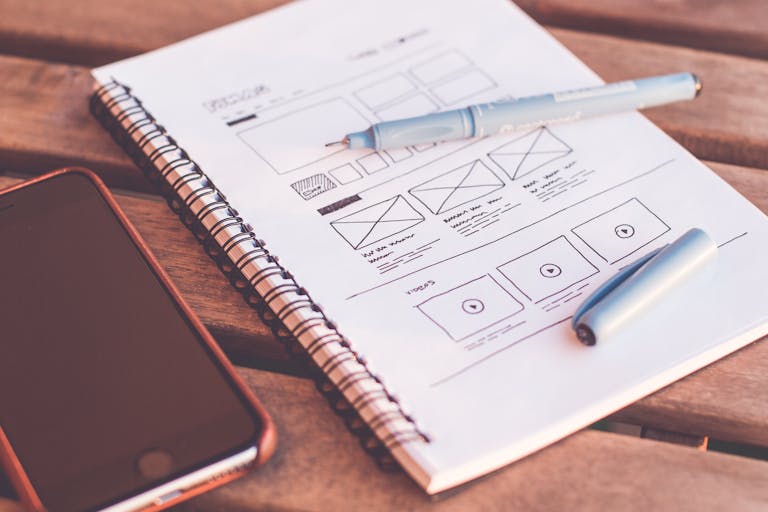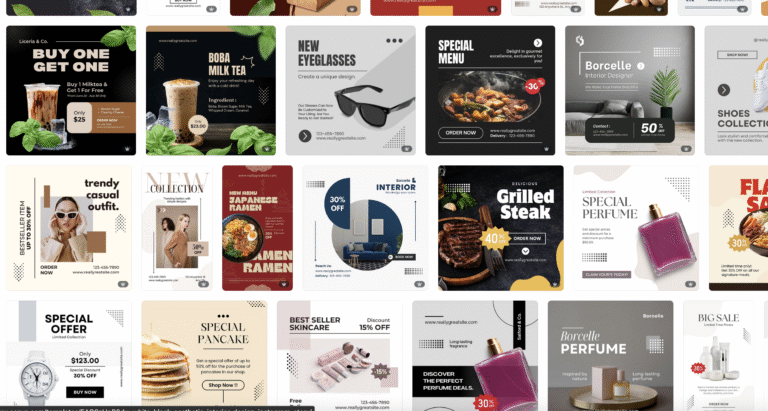Maximize Your Design with Photoshop Mockups


Introduction
In the world of digital design, presentation is everything. No matter how great your design is, if it’s not showcased properly, it might not leave the impact you desire. This is where Photoshop mockups come in. Whether you’re a freelancer, an agency designer, or a brand owner, using mockups can significantly enhance your design presentations and boost client engagement.
What is a Photoshop Mockup?
A Photoshop mockup is a pre-designed template that allows designers to insert their graphics onto realistic products, screens, or backgrounds. With mockups, you can create professional-looking previews of your designs without having to print or manufacture the actual product.
Why Are Mockups Important for Designers?
Mockups are more than just decorative elements; they serve a practical purpose in design. Here’s why they are essential:
- Professional Presentation – A polished mockup gives your design a professional and realistic look, making it easier to impress clients or customers.
- Time and Cost Efficiency – Instead of producing physical prototypes, mockups allow designers to showcase multiple variations quickly.
- Better Decision-Making – Clients can visualize how a logo, packaging, or website will appear in real-life settings, making approvals smoother.
- Increased Marketability – If you’re selling design assets or branding services, mockups make your work stand out in portfolios or marketplaces.

How to Use a Mockup in Photoshop
Using a mockup in Photoshop is simple, especially if it includes Smart Objects. Here’s a step-by-step guide:
- Download a Mockup – Choose a high-quality PSD mockup that suits your design needs.
- Open in Photoshop – Load the file and locate the Smart Object layer (usually labeled as “Your Design Here” or “Replace Me”).
- Insert Your Design – Double-click the smart object, paste your design, and save it.
- Adjust and Customize – Modify the background, lighting, shadows, or colors to match your branding.
- Export in High Resolution – Save your final mockup in PNG or JPEG format for client presentations or online portfolios.
Types of Mockups Every Designer Should Have
There are countless types of mockups available, but here are some essentials:
- Logo Mockups – Display logos on business cards, signage, or embossed paper.
- Packaging Mockups – Show how branding looks on boxes, bottles, or pouches.
- T-Shirt & Apparel Mockups – Perfect for fashion brands and print-on-demand services.
- Website & App Mockups – Present UI/UX designs on desktop, tablet, or mobile screens.
- Stationery Mockups – Ideal for corporate identity presentations.
Mockup Design Trends in 2024
Keeping up with trends helps designers stay relevant. Here are some emerging mockup trends:
- Minimalist Mockups – Clean, distraction-free templates focusing on the design itself.
- 3D and Isometric Mockups – Adding depth and perspective to presentations.
- Animated Mockups – Motion-based mockups for dynamic branding previews.
- Sustainable & Eco-Friendly Mockups – Mockups emphasizing organic materials and sustainability.
- Photorealistic Textures – High-resolution, ultra-detailed surfaces for more realistic branding visualization.
Tips for Customizing Mockups Like a Pro
- Use High-Quality Designs – Low-resolution graphics will make even the best mockups look unprofessional.
- Pay Attention to Shadows & Lighting – Adjust them to ensure your design blends naturally into the mockup.
- Experiment with Different Angles – Show multiple perspectives to enhance presentations.
- Match Colors to Branding – Ensure consistency in branding by adjusting mockup colors accordingly.
Conclusion
Mastering the use of Photoshop mockups can transform the way you present your designs. Whether you’re working on branding, product packaging, or digital media, mockups provide a powerful way to communicate your vision effectively. Invest in high-quality mockups and refine your customization skills to make your designs stand out!